WhatsDesk Application
Tickets
- All Tickets
- Assigned Tickets
- Solved Tickets
- All Tickets :
Navigate to the
Admin Panel->Tickets->All TicketsIn this "All Tickets" page, the total tickets with different types of status like New and Inprogress tickets are displayed in this page in two tabs like newtickets and activetickets.- Newtickets will be displayed for everyone.
- In activetickets tab, the tickets that are engaged or assigned to the logged-in user will be displayed.
- Assigned Tickets :
Navigate to the
Admin Panel->Tickets->Assigned TicketsOn the "Assigned Tickets" page, only tickets that have been specifically assigned to administrators or employees will be displayed. - Solved Tickets :
Navigate to the
Admin Panel->Tickets->Solved TicketsAll globally solved tickets are displayed in this "Solved Tickets" page. Those are the tickets that are solved by employees or superadmin.
Ticket Overview
Mark as solved : This option allows you to solve the ticket.
Assign: This option allows you to assign the ticket.
Leave: This option allows you to leave the ticket.
Ticket Information Section
This section provides detailed information about the user's ticket.
Assigned to : The Assign Activity Section is designed to enhance ticket management and accountability. Administrators are responsible for assigning tasks to employees, who may also assign tasks to themselves.
-
Status :
Displays the appropriate status for the ticket, indicating its current state:
-
In Progress : Displays this status when you are actively working on resolving the ticket. It indicates that the ticket has been acknowledged and is currently being addressed.
Solved : Displays when the ticket has been resolved by agents or employees, indicating that the issue reported has been addressed and a solution has been provided.
Note : Here, administrators or agents can document essential notes and information pertaining to the ticket. This card allows you to maintain an organized record of discussions, updates, and actions taken in relation to the ticket
Violations : In this section, administrators or agents can document violation notes related to a ticket or customer. This feature helps maintain a well-organized record of discussions, updates, and actions taken concerning the ticket.
-
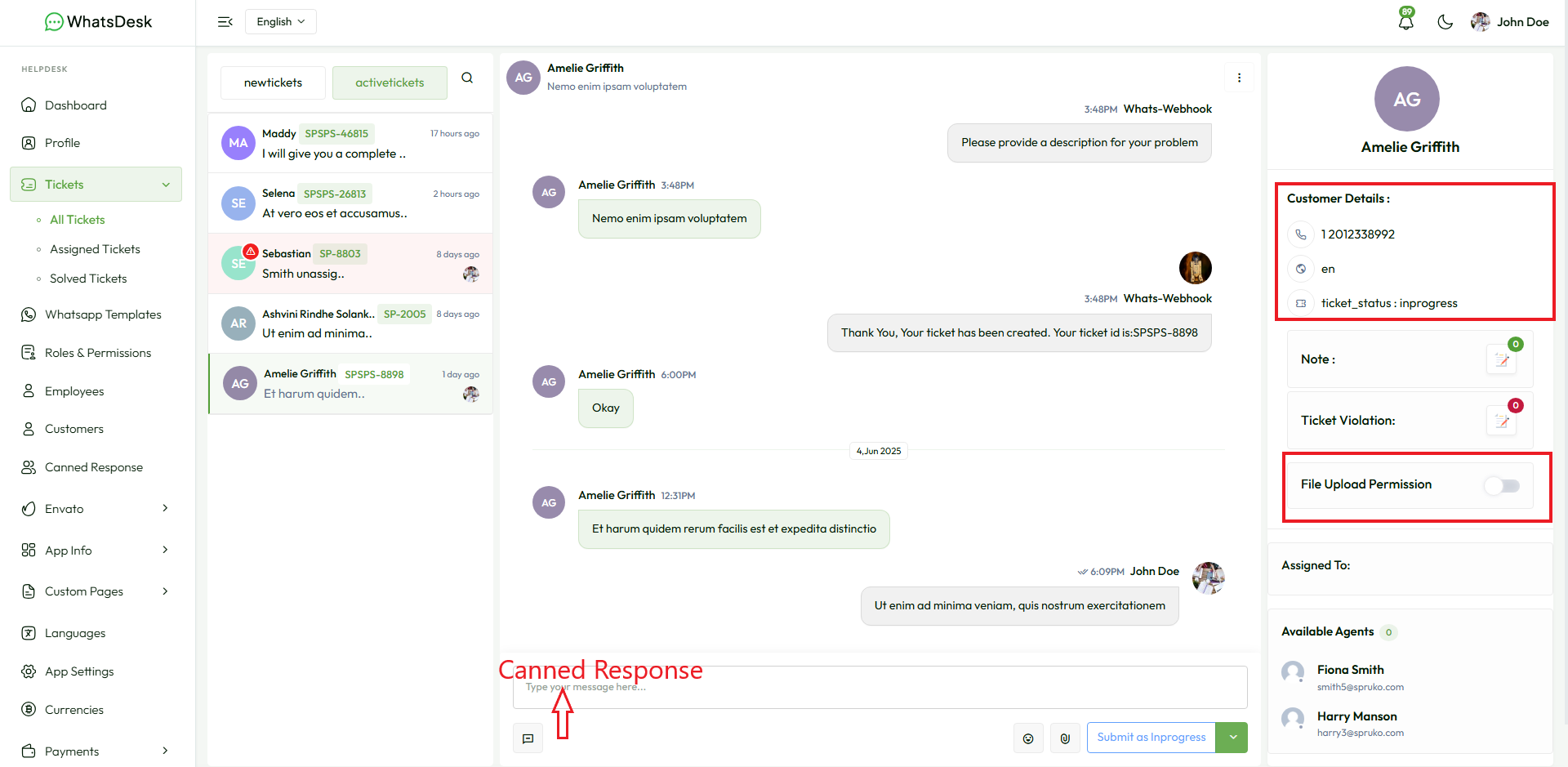
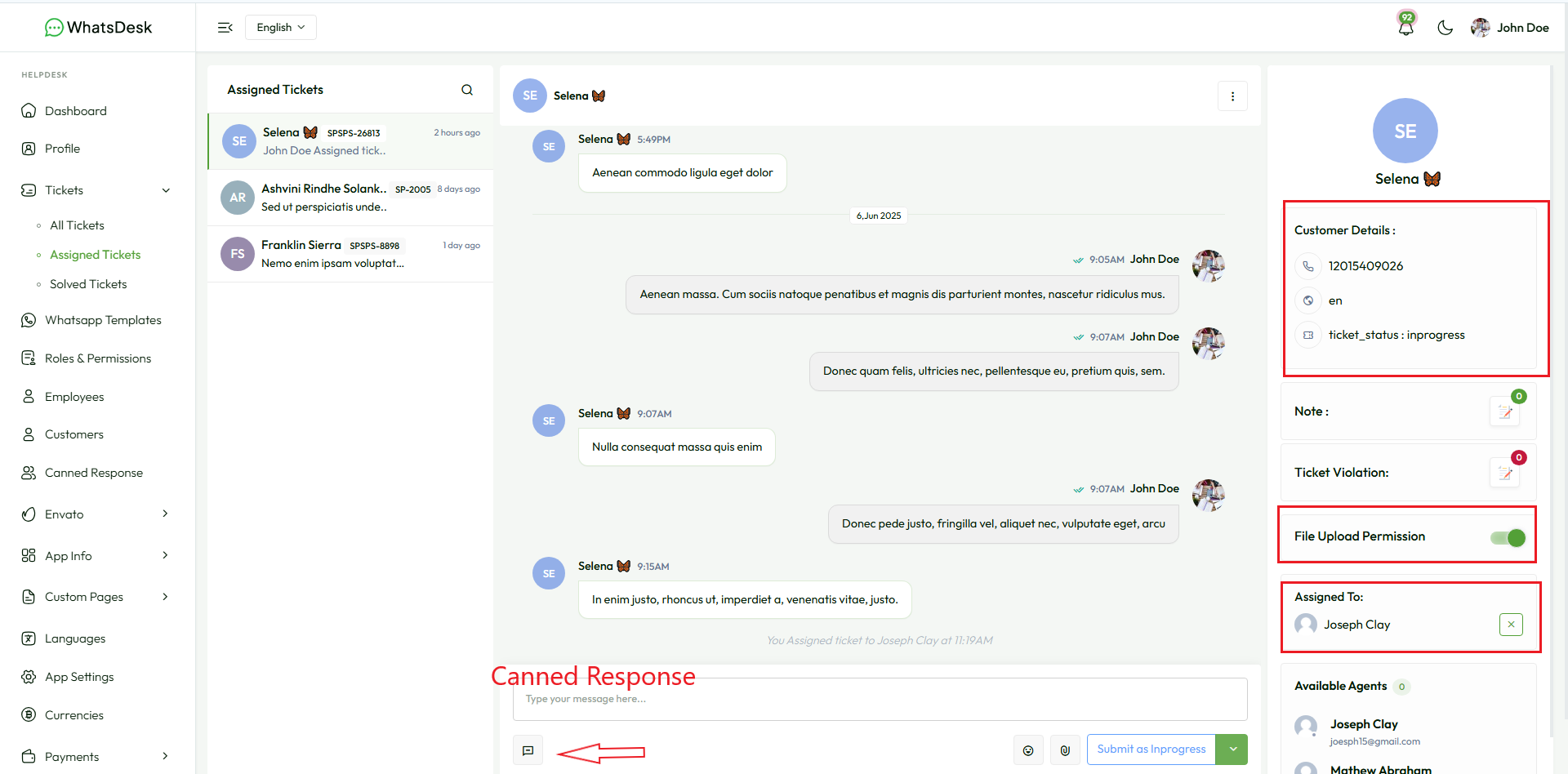
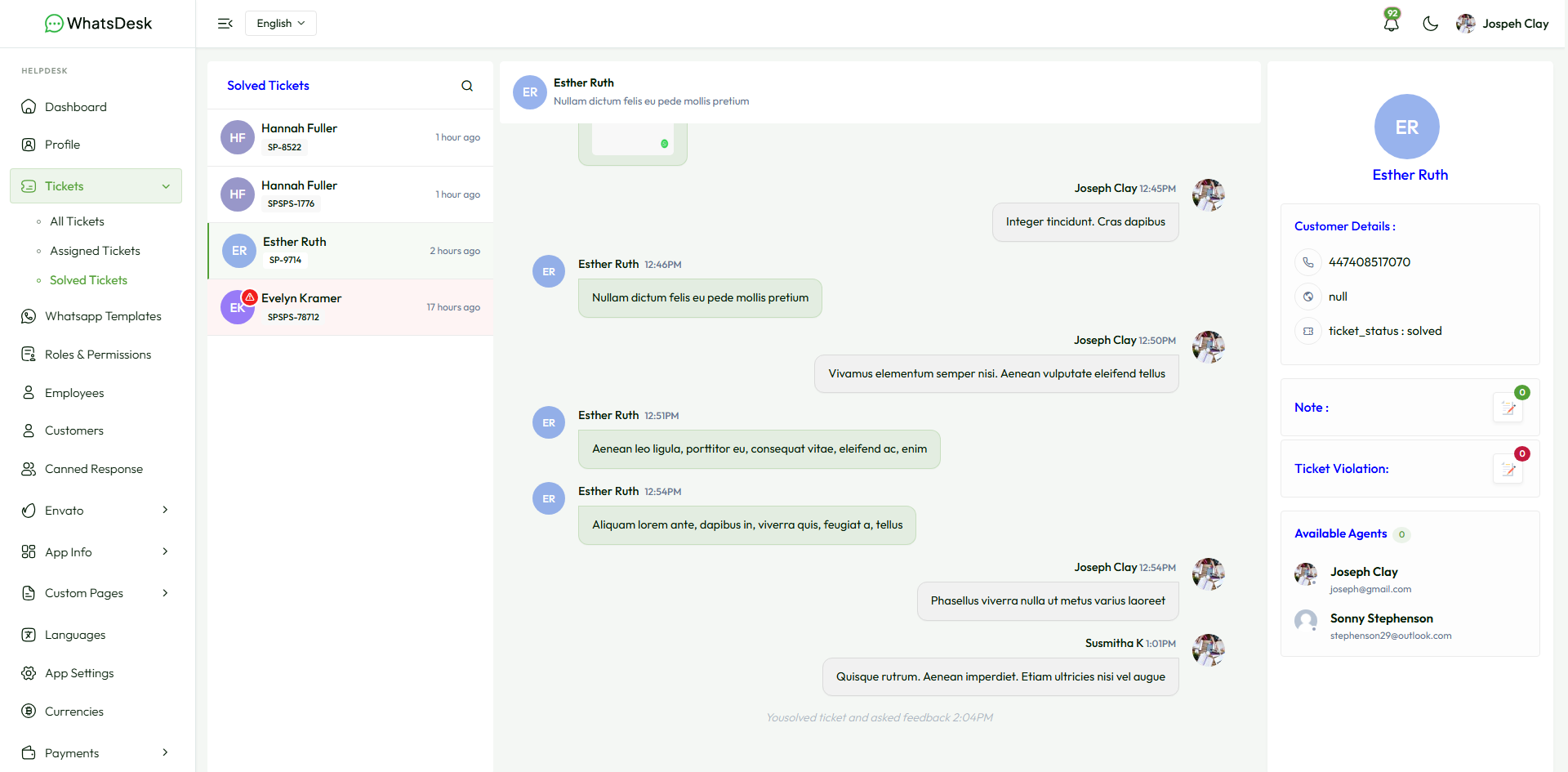
Customer Info Section
This section concentrates on user-specific details, such as name, preferred language by customer and ticket status.
File Upload Permission
This toggle switch controls whether clients are allowed to upload files. When enabled, clients can attach multiple files—within the specified size limit—to provide supporting documentation or additional resources related to their concerns. If a client attempts to upload a file when this permission is disabled, they will receive a message indicating that file uploads are not accepted.
How to reply the ticket
Canned Responses : Access pre-defined messages to swiftly address common queries or issues, ensuring consistent and efficient responses.
Upload : Attach multiple files within the specified size limit to provide supporting documentation or additional resources to resolve the user's concerns.