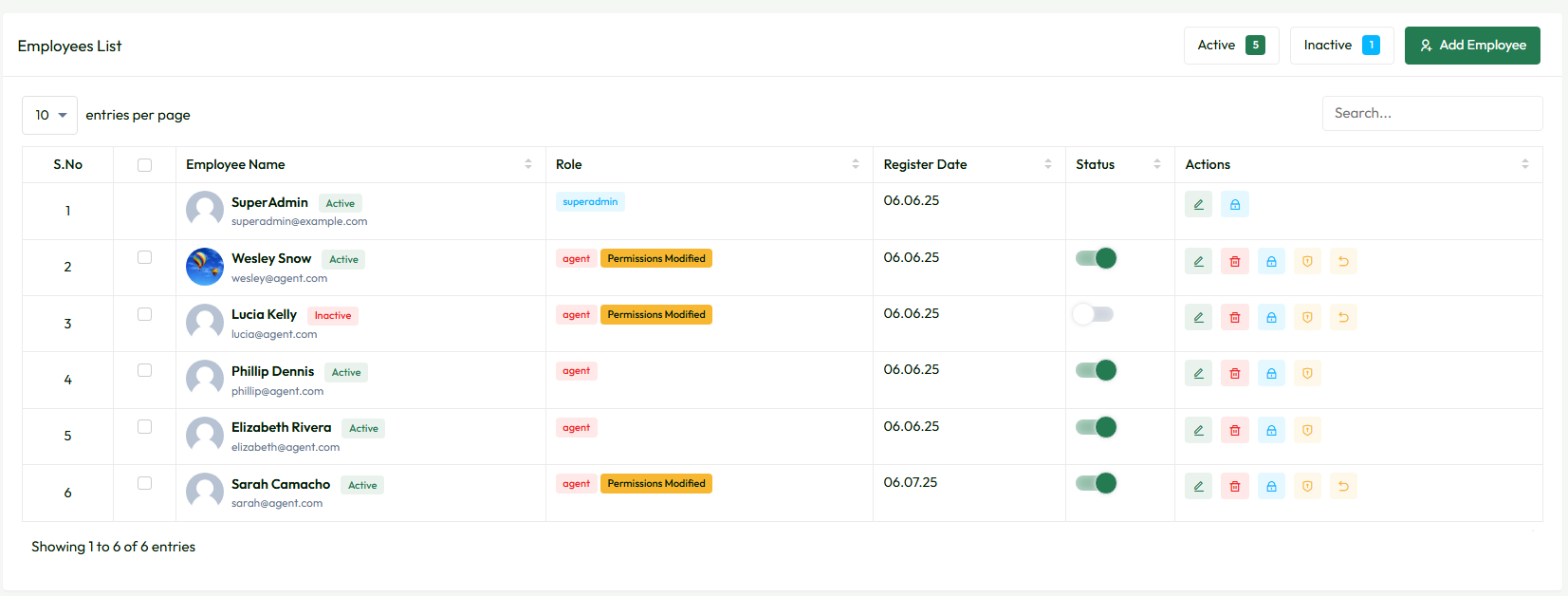WhatsDesk Application
Create Employee
To create an "employee," go to Admin Panel->Employees->Create Employee page, fill out the form with the employee's information, and then click the "Create Employee" button to save your changes. After that, the login credentials will be sent via email to the employee.
Employees List
Navigate to Admin Panel->Employees->Employees List. By default, only "superadmin" will appear in the "Employee's List" table. In the right corner of the "Employee's List" table, you’ll see "Add Employee" button. By clicking on the "Add Employee" button, it will redirect you to the "Create Employee" page, so you can also create an employee from here as well.
- In the "Employee's List" table, the newly created "employees" will be displayed.
- You can edit and update the employee's details by clicking the "Edit" button in the "Actions" column.
- You can delete the employee's entire record by clicking the "Delete" button in the "Actions" column.
- You can also reset the password of employees by clicking the "Reset Password" button.
- You can give individual permission by clicking the "Individual Permissions" button for every employee. Similarly you can reset those individual permissions.
- By clicking the switch button in the "Actions" column, you can change the employee's status to "Active" or "Inactive."
- If an employee's account status is "inactive," they will be unable to login.